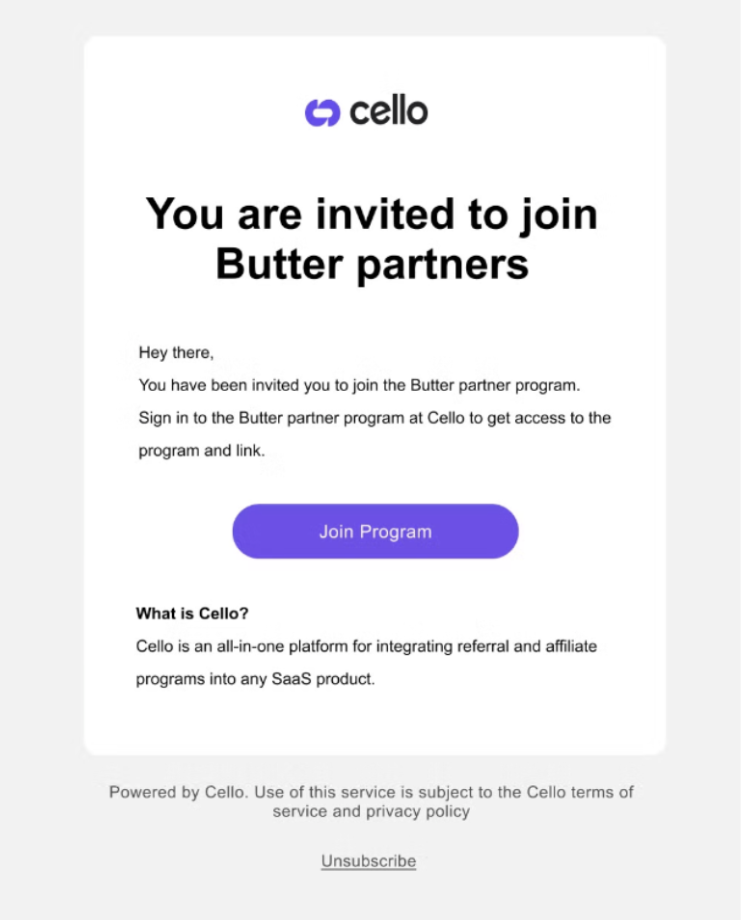Inviting New Partners to Your Program
- Navigate to the Partner Users page in the Cello Portal and click Add New Partner in the upper right. If you do not see this page, contact Cello support to have additional permissions applied to your account.
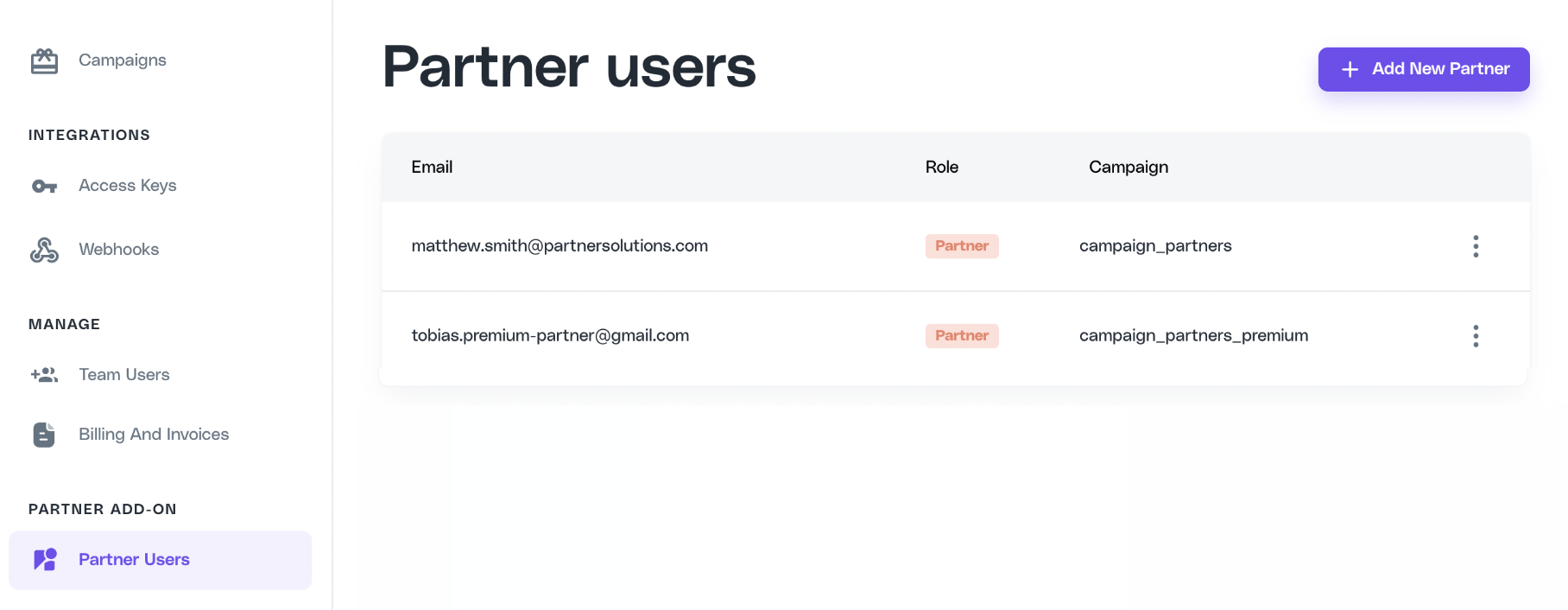
- Enter the email and campaign you want to assign to the partner user. Product User ID is optional and should be added if you want to update an existing user to partner status.
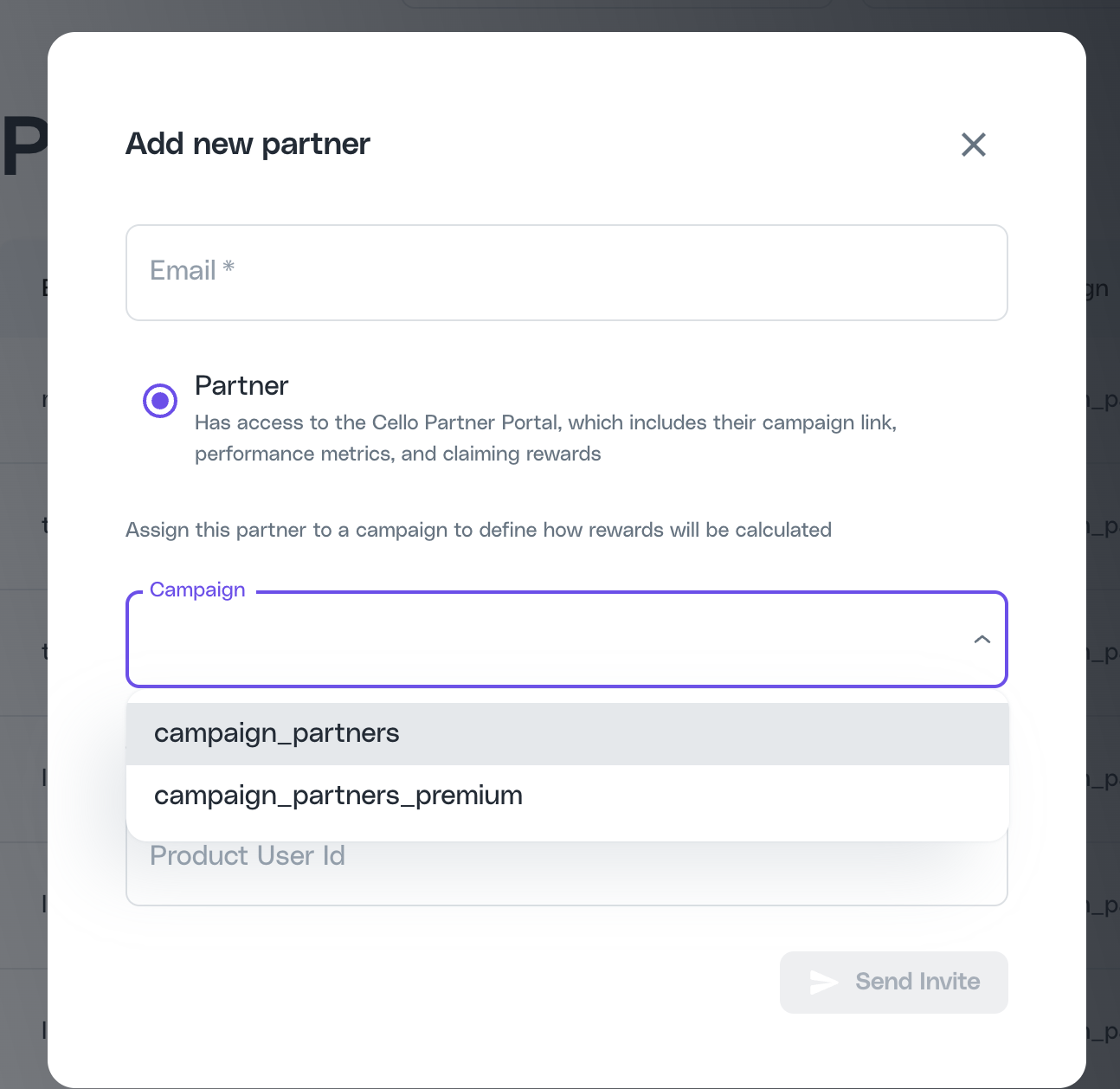
Adding a Product User ID
ensures that the referrer's referral code (ucc`) will be retained if they are either: (1) moving from a user-led campaign to an affiliate campaign, or (2) moving from an old affiliate campaign to a new one.If you do not specify the Product User ID, Cello automatically creates a new identifier, and the user will then have two separate referral links: one inside your product and one in the Cello portal.- Click Send Invite.
- The partner user will receive a branded email invitation with instructions to register.
- From this email, they can click a link to register quickly, either using sign up with Google or by providing an email and password. (Note: If a user signs up using email, they can later use Google to sign in with the same email address.)