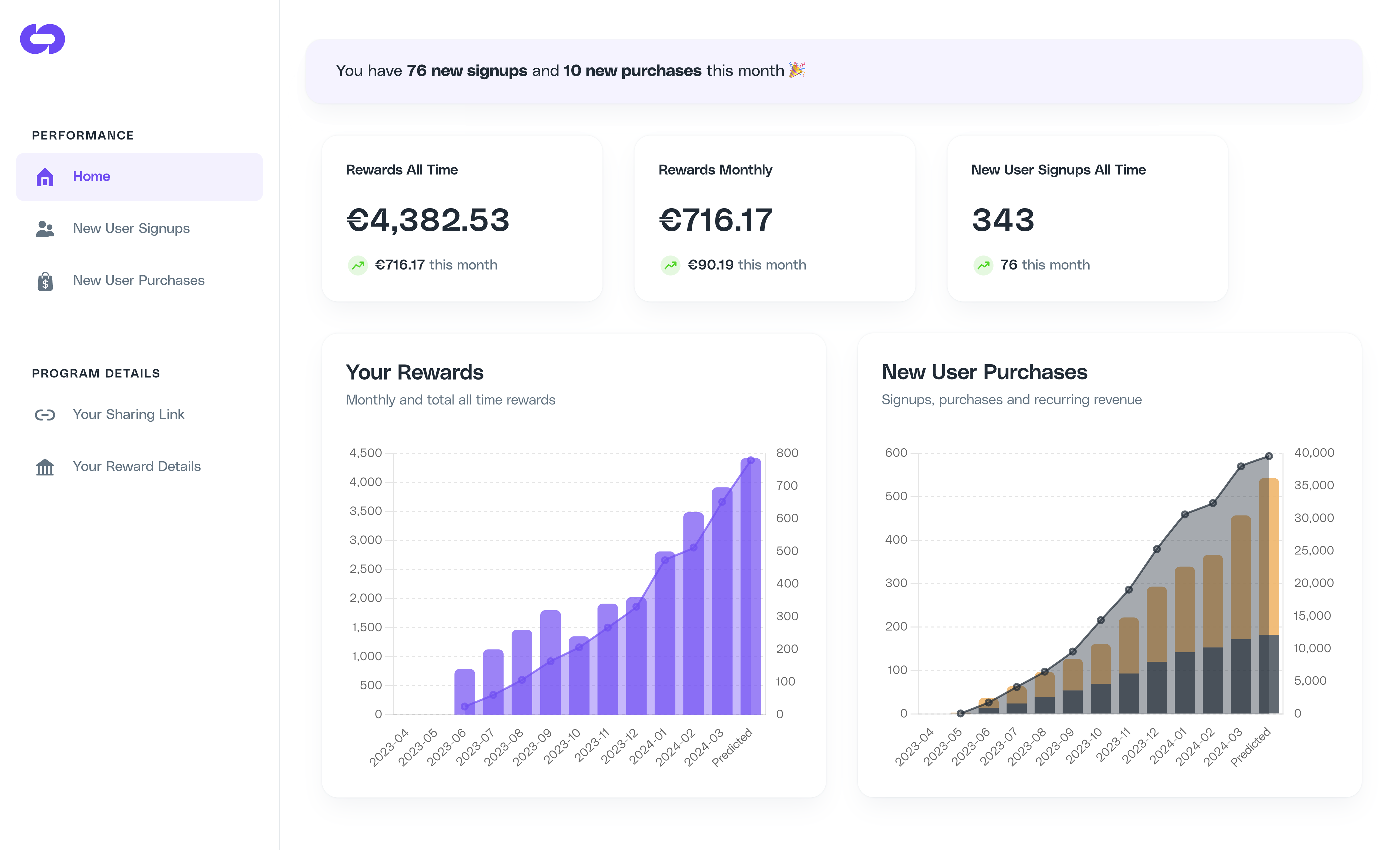Skip to main contentCello allows you to set up and manage all aspects of your own partner program, unifying user referrals and partners in one platform. All partner features are offered as part of the core Cello platform without additional technical effort needed.
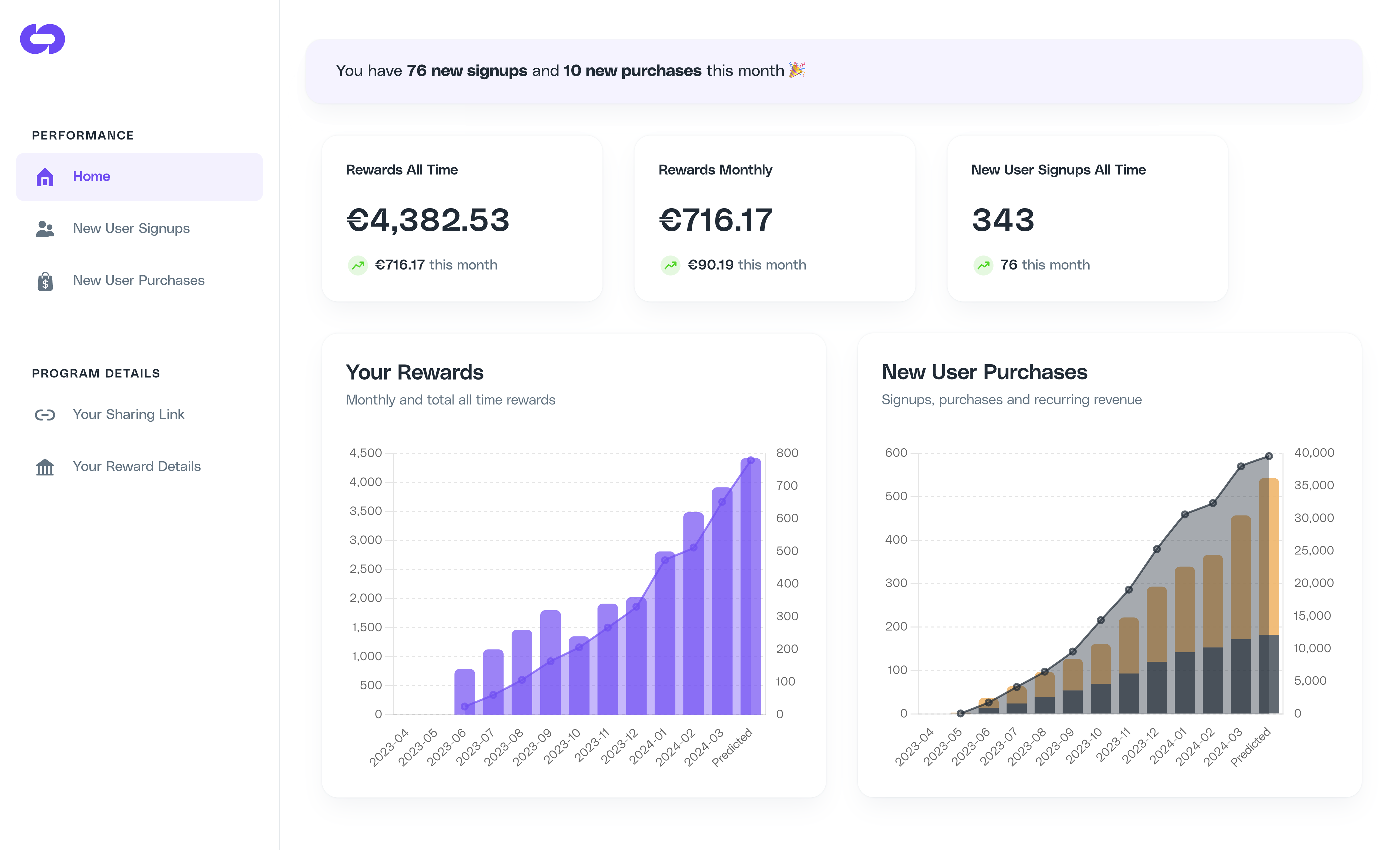
Cello provides support on setting up your partner program or if you have an existing program that you would like to transfer to Cello. Feel free to contact our support team via Slack to guide you through the setup.You can find a walkthrough of the Partner Portal end-user experience here Steps for setup:
1. Integrate Cello
If you are already using Cello for user referrals, there is no additional technical effort required to enable partners. If you are not yet using Cello, your teams will need to setup a landing page for referrals and referral conversion tracking to automate rewarding.
2. Set Reward Structure
To incentivize affiliates, influencers, and other partners to share your product, you can offer partners exclusive reward structures. Lifetime rewards and one-off compensation components increase the engagement of your partners and make the program more attractive. You can also see what other customers are doing in this slide deck
3. Invite Partners
The Cello Partner Portal provides partners with a full experience that includes details of your program, their personal sharing link, updates on the status of their referrals and rewards. You can invite new partners to your program from the Manage Partners page in the Cello portal.
Optional steps:
For an optimal partner experience, we recommend several best practices to improve performance. You can find more information here.
1. Create a Media Kit (Optional)
We recommend providing media kits for partners on your ambassador page. Prewritten messages and branded assets make sharing frictionless for your partners and allows you to ensure brand consistency across all collaborations.
2. Create an Ambassador Landing Page (Optional)
Implementing a dedicated ambassador landing page for your partners provides clear guidance on how they can get access to your program, what your program offers, and guidelines for collaboration. Moreover, an ambassador landing page can allow you to effortlessly collect applications from potential partners interested in joining your program.
Transfer an existing program (optional):
It’s easy to transfer an existing partner program using another product or in-house tools to Cello. Once transferred your existing partners can get rewarded on Cello and use the new links to make referrals. Cello can share details and assist upon request.