Manual Attribution
Salesforce Reports
This guide provides the necessary steps to create and export attribution and event reports from Salesforce as a .csv file, suitable for importation into Cello
This guide provides the necessary steps to create and export attribution and event reports from Salesforce as a .csv file, suitable for importation into Cello.
Refer to Salesforce’s official documentation for a more in-depth guide on Building a Report and Exporting a report.

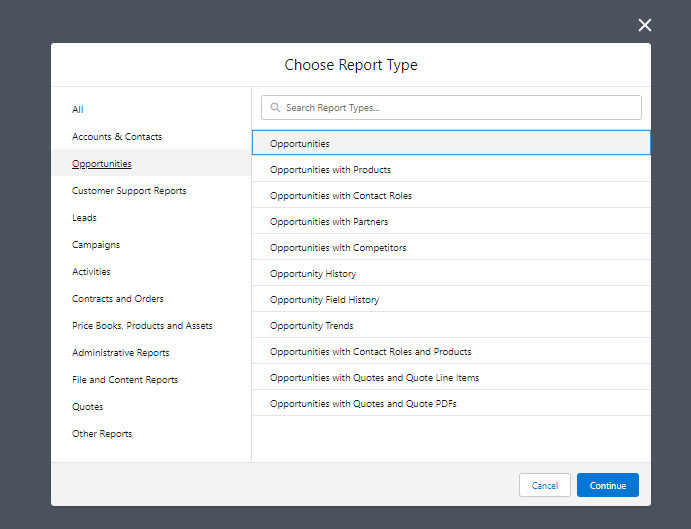
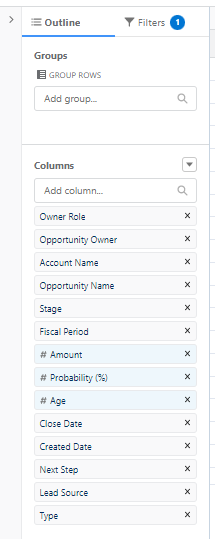
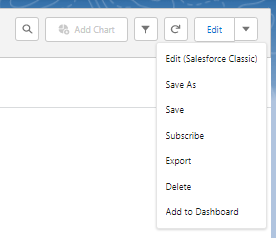 Following these steps will yield a .csv report structured for import into Cello that can be leveraged for attribution and event reporting.
Following these steps will yield a .csv report structured for import into Cello that can be leveraged for attribution and event reporting.
Step-by-step guide
Follow these steps to generate a report that is compatible with Cello:- Navigate to Reports in Salesforce and select New Report.

- Select Opportunities from the available report types and click Continue.
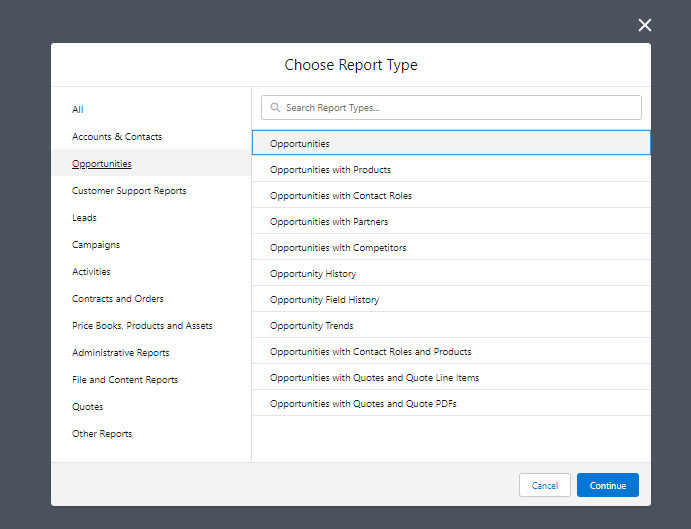
- Configure your report by applying the necessary filters and selecting the desired columns from the panel on the left-hand side.
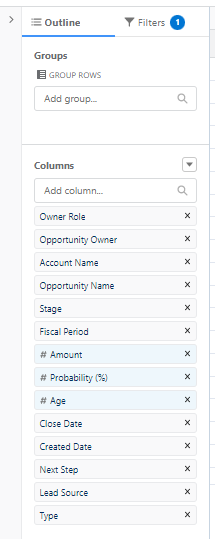
- Save the report for potential future exports by selecting the Save option.
- Click Export to save the report data to a .csv file, suitable for import into Cello.
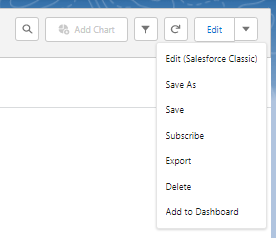 Following these steps will yield a .csv report structured for import into Cello that can be leveraged for attribution and event reporting.
Following these steps will yield a .csv report structured for import into Cello that can be leveraged for attribution and event reporting.