Creating and Exporting a View
- Navigate to your deals pipeline in HubSpot and create a new view.
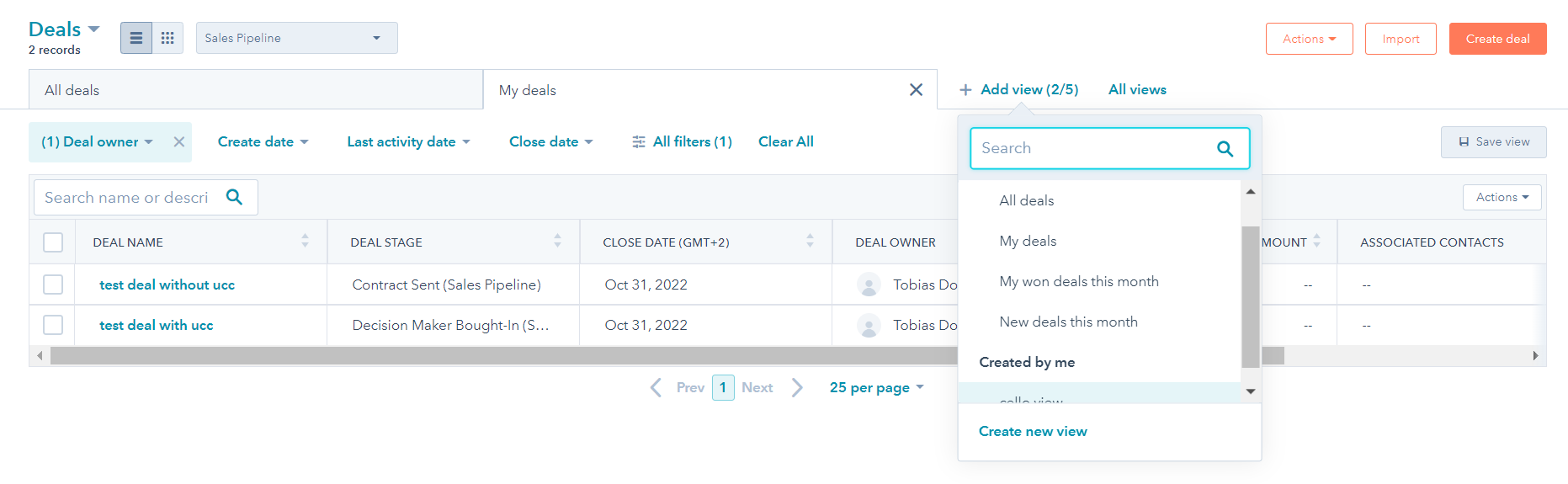
- In the view you just created, click Apply Filter to show only deals where Cello’s referral code (
ucc) is known.
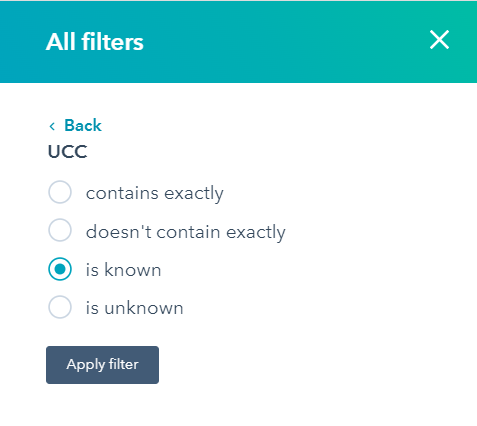
- Select the required columns for the Attribution & Event report. Make sure that the exported records can be linked with the records in the Purchases report via a common field, either the
Referred Account IDor Cello’s referral code (ucc). The Attribution & Event report should, at the very least, contain the following fields:Referred Account ID(which equates to theInternal Account ID)Cello's referral code (ucc)Custom EventCreate DateLast Modification Date
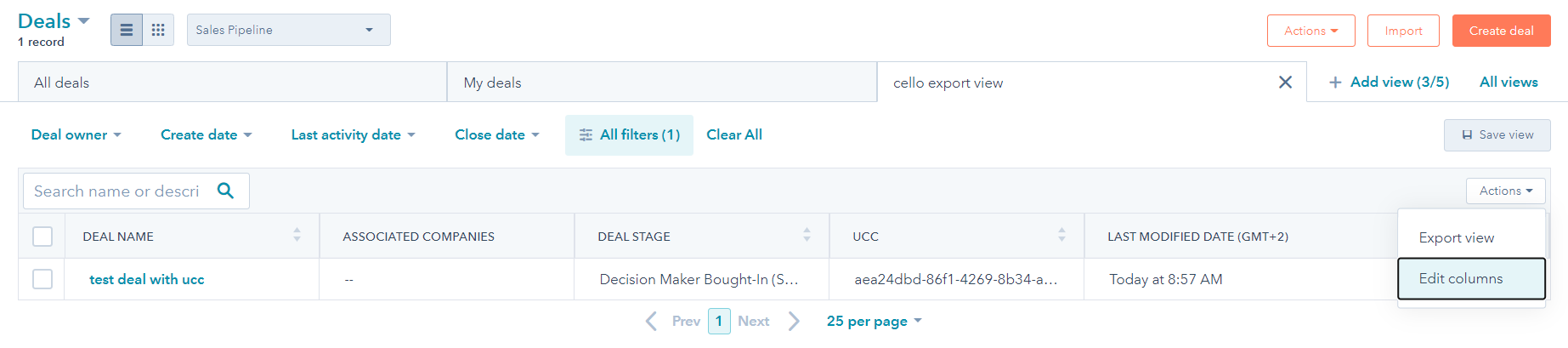
- Save the view.
- Finally, click Export to export the view to a .csv file.
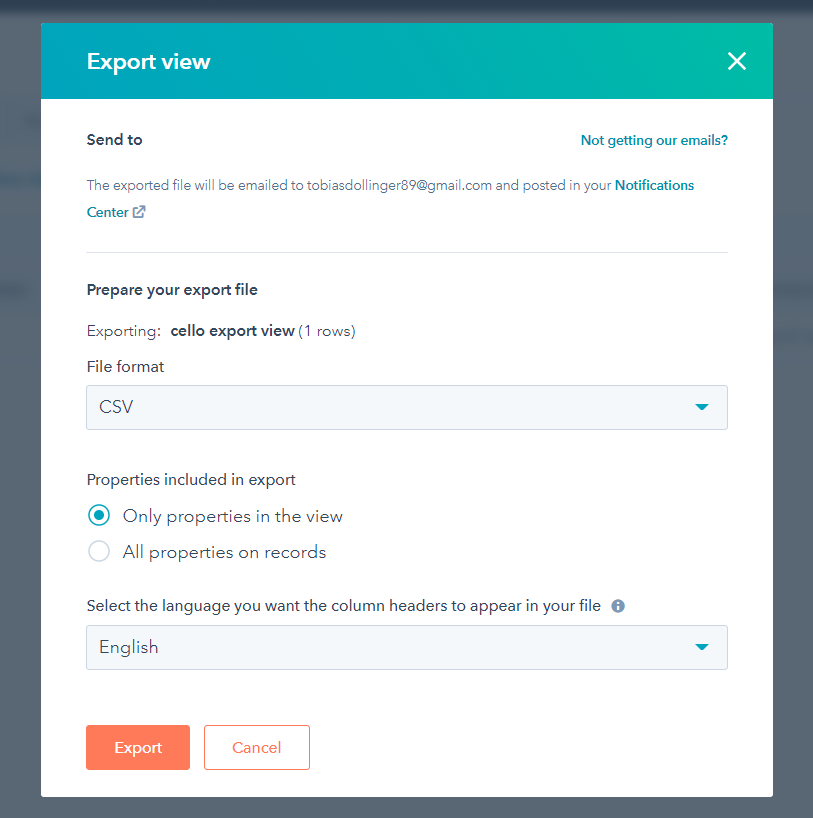 With these steps, you should be able to successfully create and export your custom HubSpot reports for use with Cello.
With these steps, you should be able to successfully create and export your custom HubSpot reports for use with Cello.