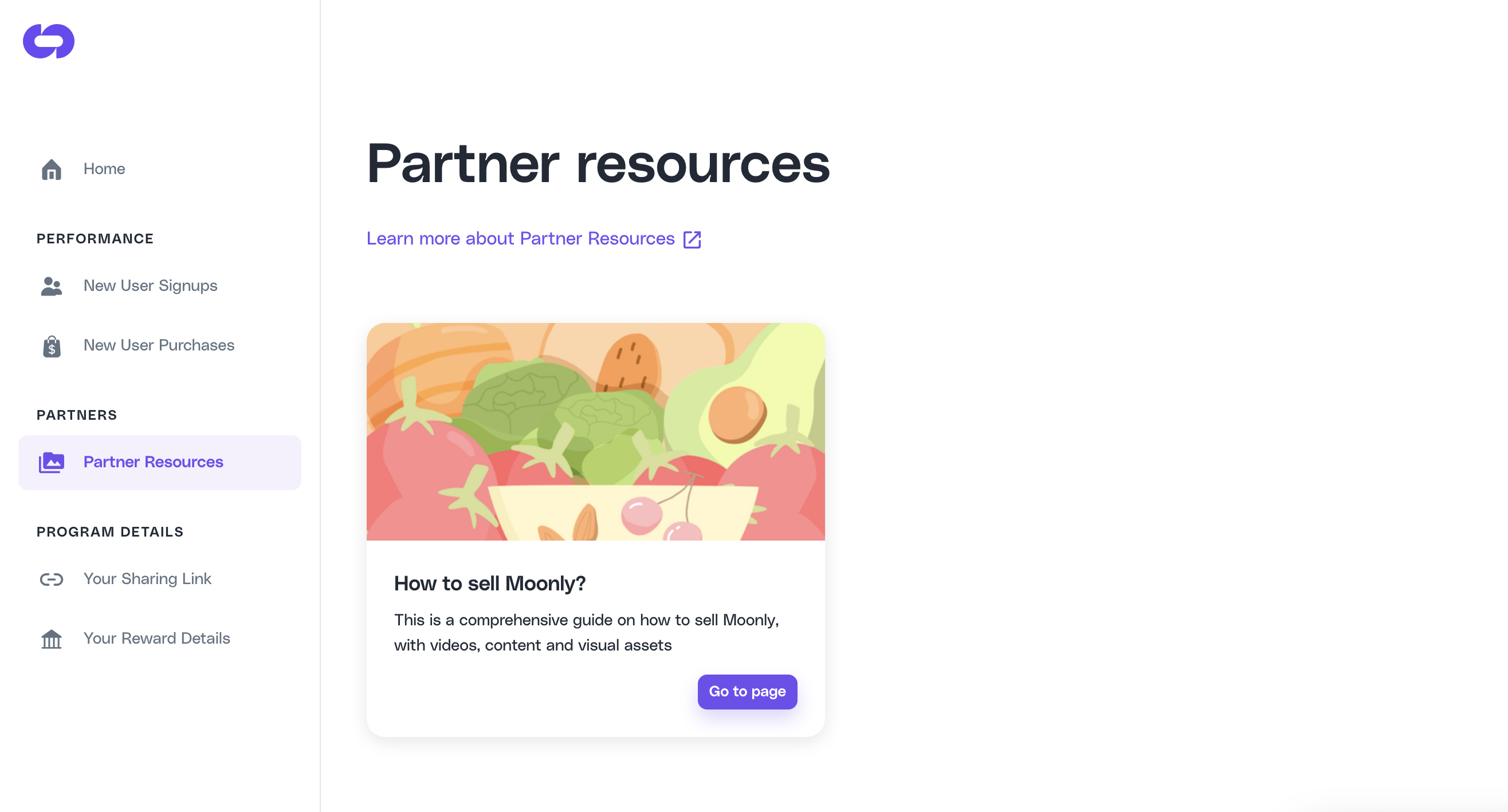Skip to main contentThis guide is designed to help Partner Managers effectively use the Partner Resources feature to add, manage, and share guides and resources with partners.
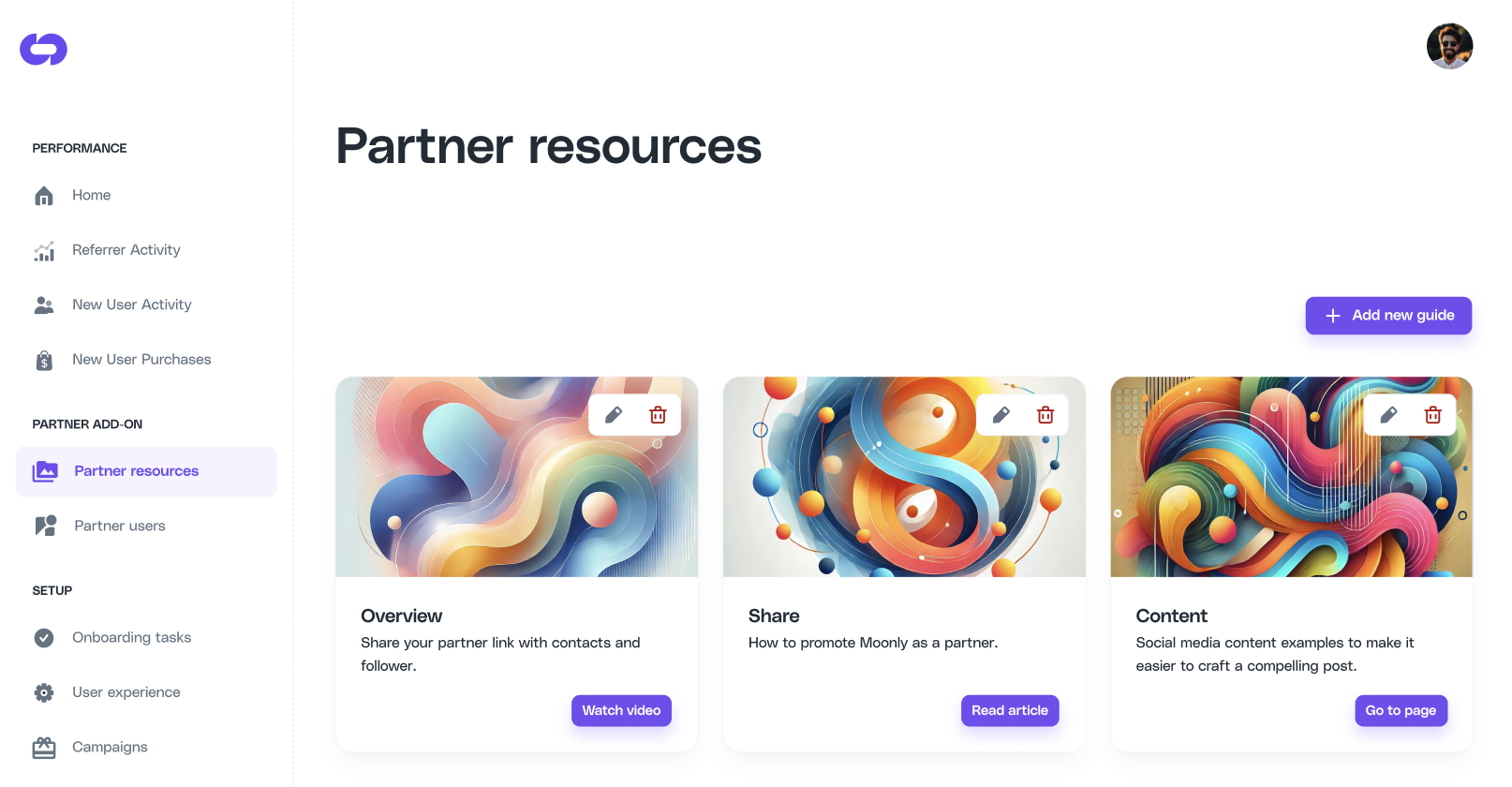 The Partner Resources section is a dedicated space for creating and managing guides and content that can be shared with your partners. It allows you to:
The Partner Resources section is a dedicated space for creating and managing guides and content that can be shared with your partners. It allows you to:
-
Add new guides with detailed descriptions and cover images.
-
Organize resources for easy partner access.
-
Provide links to videos, articles, or pages to help partners promote your products or services.
Adding a New Guide
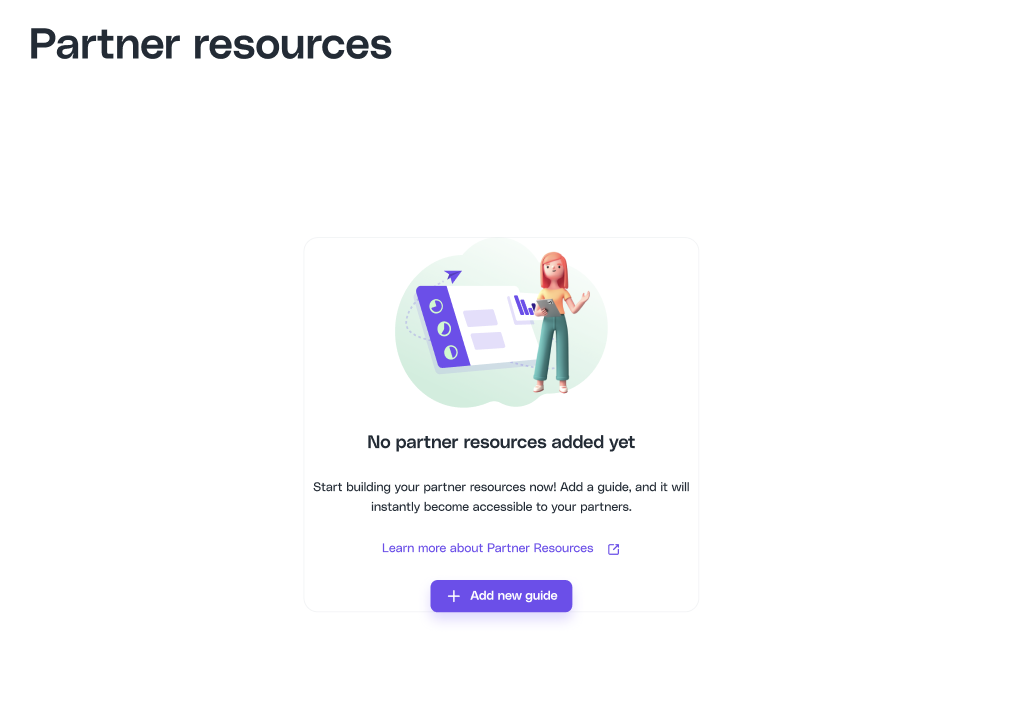 If no resources are added yet, you’ll see a placeholder message encouraging you to create your first guide.
If no resources are added yet, you’ll see a placeholder message encouraging you to create your first guide.
-
Click the “Add New Guide” Button:
- Located at the top right of the Partner Resources dashboard.
-
Fill Out the Form:
- Title: Enter a clear and concise title for the guide.
- Description: Provide a brief description of the guide’s purpose.
- Cover Image: Upload an image to visually represent the guide. Use the “Select files” area to drag and drop or browse files from your machine.
- Link: Add a URL to direct partners to the guide’s content, such as a video, article, or webpage.
-
Save the Guide:
- Click the Add button to save the guide.
💡 Once added, guide is instantly visible for your partners.
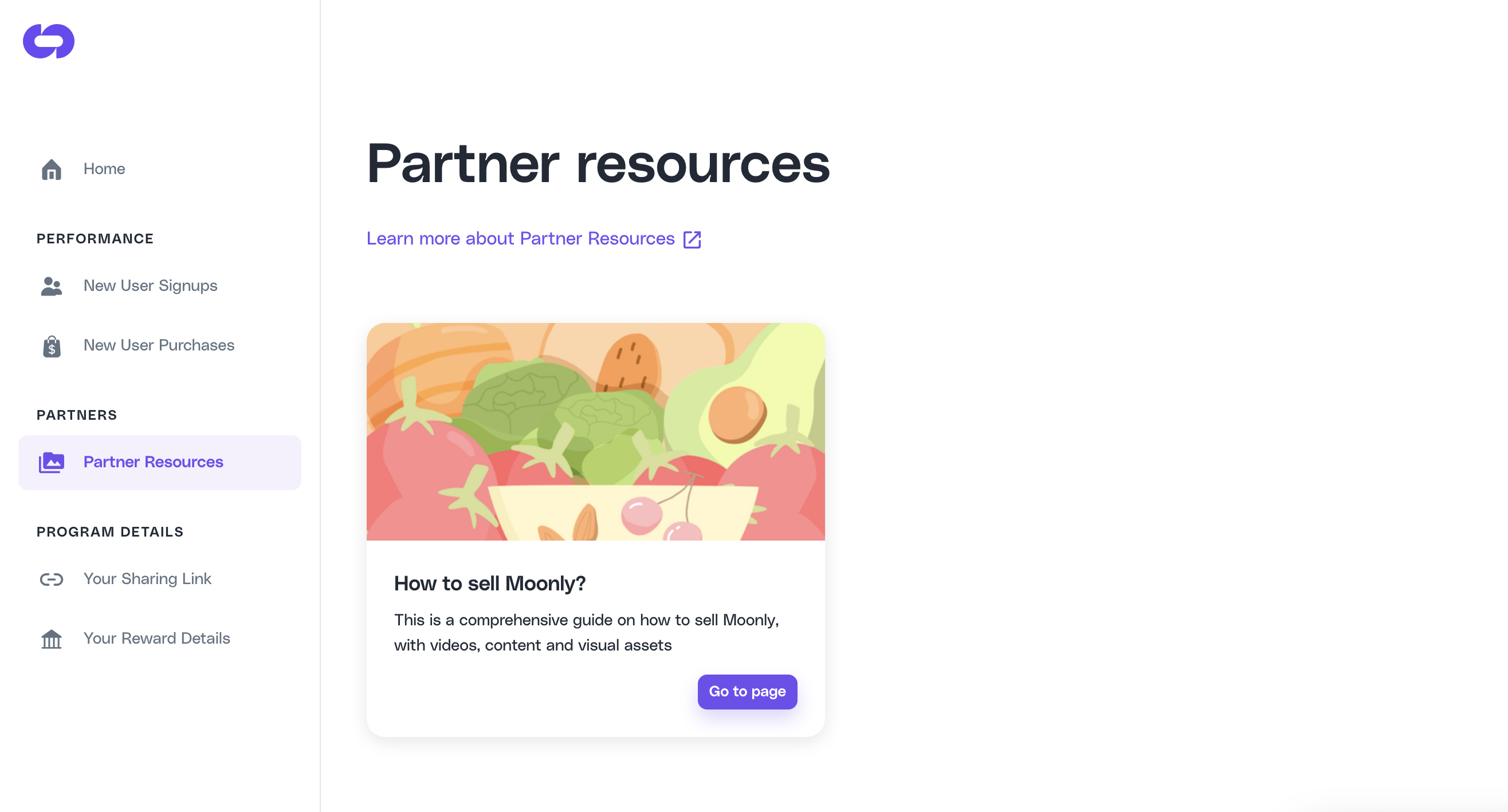
Managing Existing Guides
Once guides are added, they appear as individual cards in the Partner Resources dashboard. Each card includes:
-
Title and Description: A quick summary of the guide.
-
Actions:
- Edit: Use the pencil icon to update the guide’s details.
- Delete: Use the trash icon to remove the guide.
-
Call-to-Action Buttons:
- Depending on the link type, buttons like “Watch Video,” “Read Article,” or “Go to Page” will appear, directing users to the linked resource.
Best Practices for Creating Guides
-
Use Descriptive Titles and Images:
- Ensure titles are specific and relevant to the guide’s content.
- Upload visually appealing and professional cover images to attract attention.
-
Organize by Purpose:
- Group guides by themes, such as “Overview,” “Sharing Tips,” or “Content Creation Examples,” for easier navigation.
-
Test Links:
- Verify that all links lead to the correct resource and are accessible to partners.
Example Use Cases
Case 1: Sharing Partner Links
Create a guide titled “Overview” with a description like: “Share your partner link with contacts and followers.” Include a video tutorial link to help partners understand how to use their referral links.
Add a guide titled “Share” with instructions on promoting your product. Link to an article that offers best practices for sharing content on social media.
Case 3: Content Creation Support
Provide a guide titled “Content” with social media post templates and examples. Link to a page where partners can download assets or view tips.
Frequently Asked Questions (FAQs)
Q: Can I reorder the guides?
A: Currently, guides are displayed in the order they were added. You may delete and recreate guides to adjust the sequence if necessary.
A: Common image formats like JPG, PNG, and GIF are supported.
Q: How do I ensure partners can access the links?
A: Use publicly accessible links or grant appropriate permissions to ensure partners can view the resources.
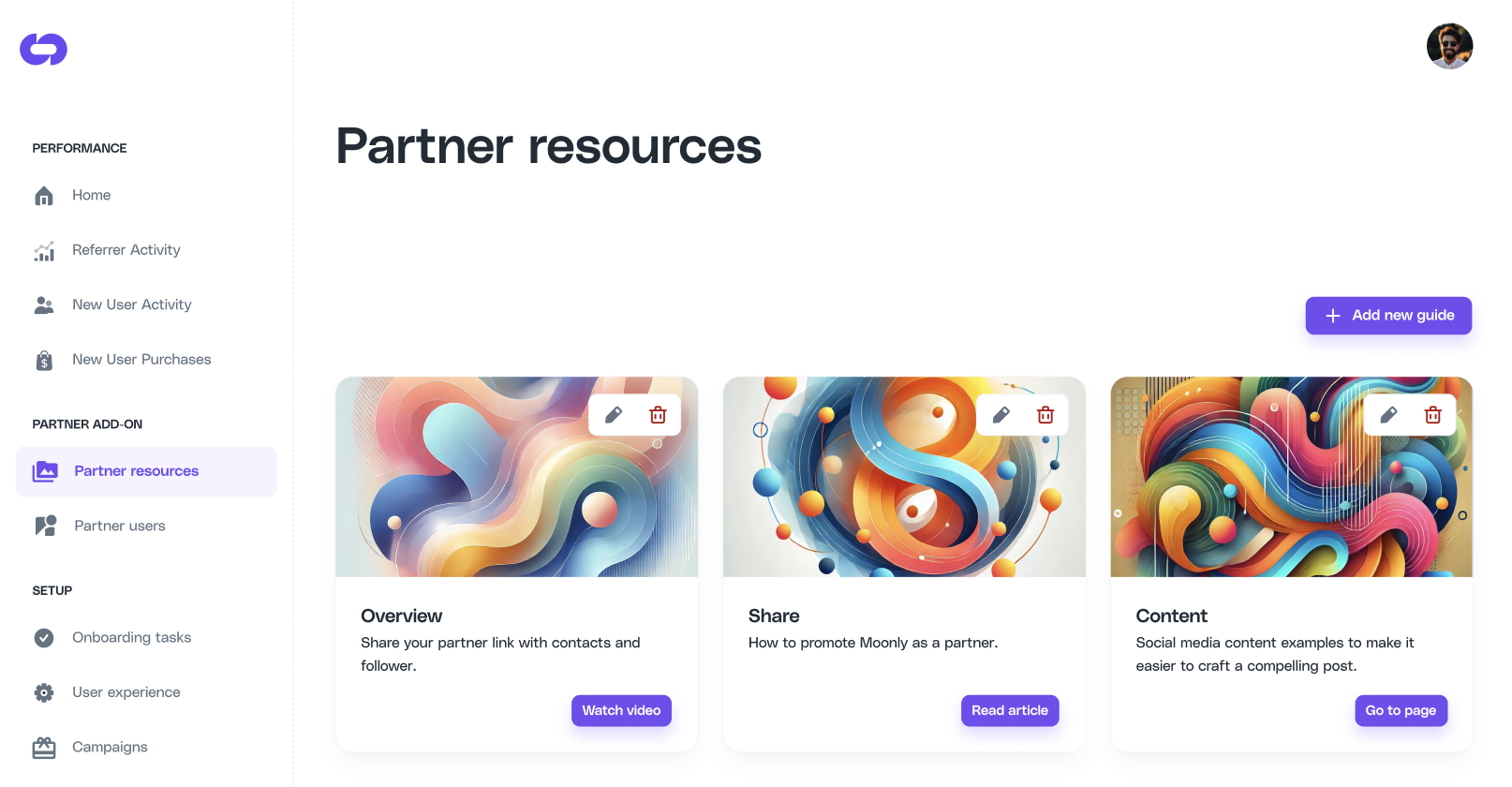 The Partner Resources section is a dedicated space for creating and managing guides and content that can be shared with your partners. It allows you to:
The Partner Resources section is a dedicated space for creating and managing guides and content that can be shared with your partners. It allows you to:
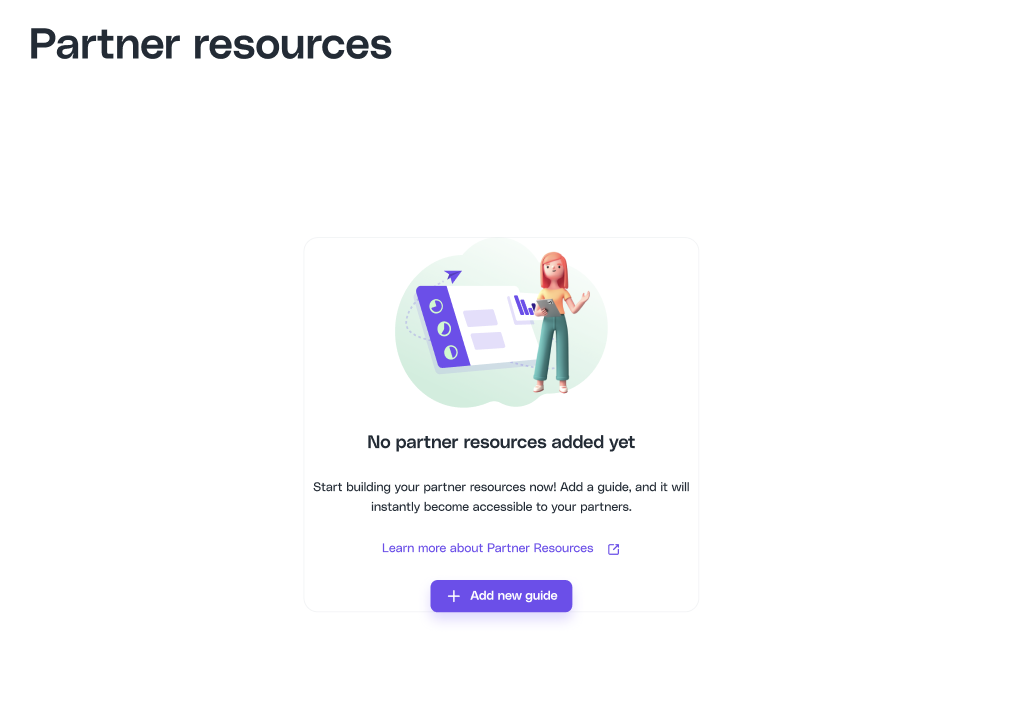 If no resources are added yet, you’ll see a placeholder message encouraging you to create your first guide.
If no resources are added yet, you’ll see a placeholder message encouraging you to create your first guide.