For server-side rendering frameworks like Next.js, Cello interactions must occur client-side, not server-side.
Prerequisites
First, you’ll need yourproductId and PRODUCT_SECRET from your Cello dashboard’s Access Keys page for the right environment (Sandbox or Production)
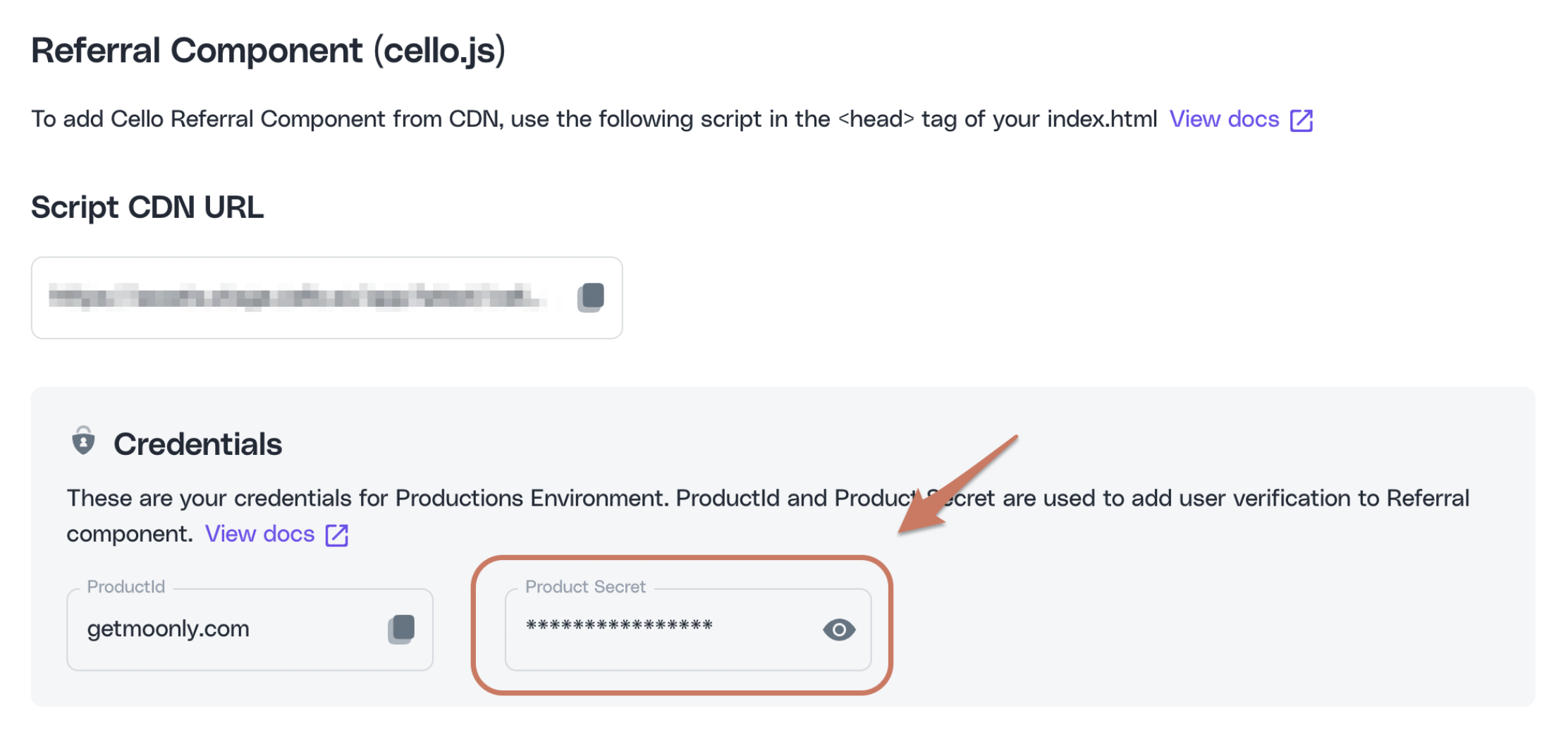
Installation Steps
Follow these steps to integrate the Referral Component:- Load the Cello script from our CDN
- Generate a JWT token server-side for user authentication
- Initialize the component with the token to connect your user session
Step 1: Load the script
Add the Cello script to your HTML. The script loads asynchronously to avoid blocking page rendering and can be included anywhere on your website. This approach is recommended for optimal SEO performance.Avoiding CORS Issues: When loading third-party scripts like Cello at runtime, ensure your Content Security Policy (CSP) allows loading from
*.cello.so domains. If your application has strict CSP headers, add script-src 'unsafe-inline' https://assets.cello.so https://assets.sandbox.cello.so to your CSP configuration to prevent CORS-related loading issues.head tag of your HTML:
- Sandbox URL
- Production URL
- Registers
window.Cellofor communication between your page and Cello - Processes any queued commands from
window.cello.cmdand maintains the command interface
Step 2: Generate a JWT token
Create a JWT token to securely connect your user’s session to Cello. The token authenticates your application and provides user identity for generating unique referral links.Generate JWT tokens server-side only. Never create tokens in the browser.
Step 3: Initialize the library
Initialize Cello with a single function call that includes your product ID, JWT token, and configuration options.- Adds a Cello button to your page or connects to your custom element
- Creates a session to handle configured callbacks
Congratulations! You have successfully integrated Cello Referral Component!
Controlling access to Referral component
If you want to enable the Cello referral component only to selected users or control its visibility dynamically, we provide the following options:Option 1: Named user whitelist
Option 1: Named user whitelist
During the new referral program rollout with Cello, you may want to pilot with a small cohort of selected users. This can be achieved using our Named user whitelist.All you need to do is to provide a list of selected users UIDs (productUserIds) to Cello. After they are added to the whitelist, only these users will have access to the Referral component until you are ready to rollout to your entire user base.
Option 2: Show/Hide Referral Component conditionally
Option 2: Show/Hide Referral Component conditionally
To control dynamically when and who sees the Referral component, you can use
show() and hide() methods.For example, you may decide to only show the Referral component after the user has completed onboarding. In that case, when a user first logs in, boot the component with hideDefaultLauncher = true configuration option. Then, when the onboarding is complete, use cello.show() to show the Cello button.Opening the Referral Component with a Link
You can automatically open the Referral Component with a link to your product by adding acello-open=true param to your URL.
For example, add a link to the referral component to your email communication to help your users access the sharing options directly from the email.
You may also pass one of invite, rewards and edit-payments values to the param for the Referral Component to open a specific tab automatically e.g.:
Troubleshooting
Error 1200: Invalid Tenant
The main cause for this error is that the used URL for the referral component, the product ID, and the Product Secret do not fit together. Make sure that you are using all three components of the same environment.
Error 1100: Invalid JWT token
This means that the token is not valid and the main cause is that some of the attributes for constructing the token are not correct. You can decode your token using https://jwt.io/. After decoding, please check all the attributes against the requirements in User Authentication, specifically make sure that productUserId is a string, iat is valid, algorithm is H512 and the secret is the correct one for the environment you are using (Sandbox or Production)
Failed to load resource: the server responded with a status of 401 () [Cello]: "User is not authorized to load the widget"
Most likely, the created JWT token is not valid. Common causes for this error are:
- The use of an incorrect
PRODUCT_SECRET. - The
productUserIdis not passed as astringin the payload for the JWT token creation. - The use of an incorrect
productId. issuedAt(iat) date cannot be older than 24h or set in the future.
Error: User is not authorized to load the widget
Most likely you are not passing the productUserId as a string into the payload for the JWT token creation.
[Cello]: Cannot read properties of null (reading ‘__H')
Most likely, you are using http in your script’s source: src="http://assets.cello.so/app/latest/cello.js" . Please use https.
Frequently asked questions
How much effort on tech side is the integration of Cello?
The complexity of integrating Cello can vary greatly, depending on your individual setup. Integration generally consists of frontend integration and user authentication. For our typical customer, setting up these components on a development environment requires hours, not days. The integration of attribution and reward automation is also relatively straightforward, though it depends on your existing setup.The Cello Floating Action Button is overlaying or covering another component within my product. What can I do?
Sometimes, the Cello Floating Action Button or the Referral Component might overlay another component in your product. Here’s what you can do:- Adjust the z-index: Cello can modify the z-index of the Floating Action Button or the Referral Component. This ensures that your other components can cover the Cello elements.
- Hide the element: Using the
cello.hide()function, you can hide the Floating Action Button or the Referral Component when other components are open. Implement this function in your frontend.
cello.hide() function to hide the Cello Floating Action Button on specific pages.
Is it possible to hide the Cello Floating Action Button on certain pages?
You can hide the Cello Floating Action Button using the cello.hide() function when other components open. The implementation has to be done in your frontend.What exactly is the productUserId that is required in the user authentication?
The productUserId is the internal user id that you are using inside your product to uniquely identify users.
Do you support server-side rendering?
Yes, for server-side rendering frameworks like Next.js, Cello interactions must occur client-side, not server-side.Do you support Angular?
As mentioned before, the Cello Referral Component is being loaded independently from your angular app and appends itself to<body> tag. That being said, you need to just make sure that the injected HTML code is not being overridden by your angular app. This can be achieved in various ways. The safest choice would be not to use <body> as your AppRoot element as it would create a race condition.