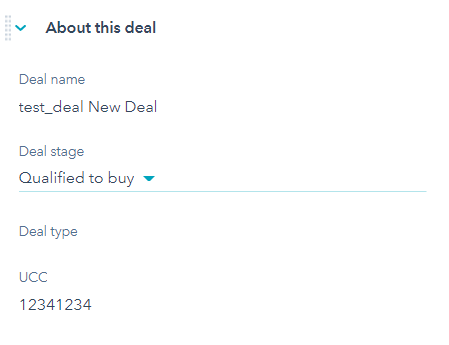ucc) into HubSpot using Typeform forms.
Create a form with a hidden ucc field in Typeform
1
Create a new form
Create a new form in Typeform
2
Add Hidden Fields
On the initial question in your form, go to Hidden Fields via Logic → Hidden Fields on the panel on the right
3
Add ucc field
Add a new field named
ucc and click Save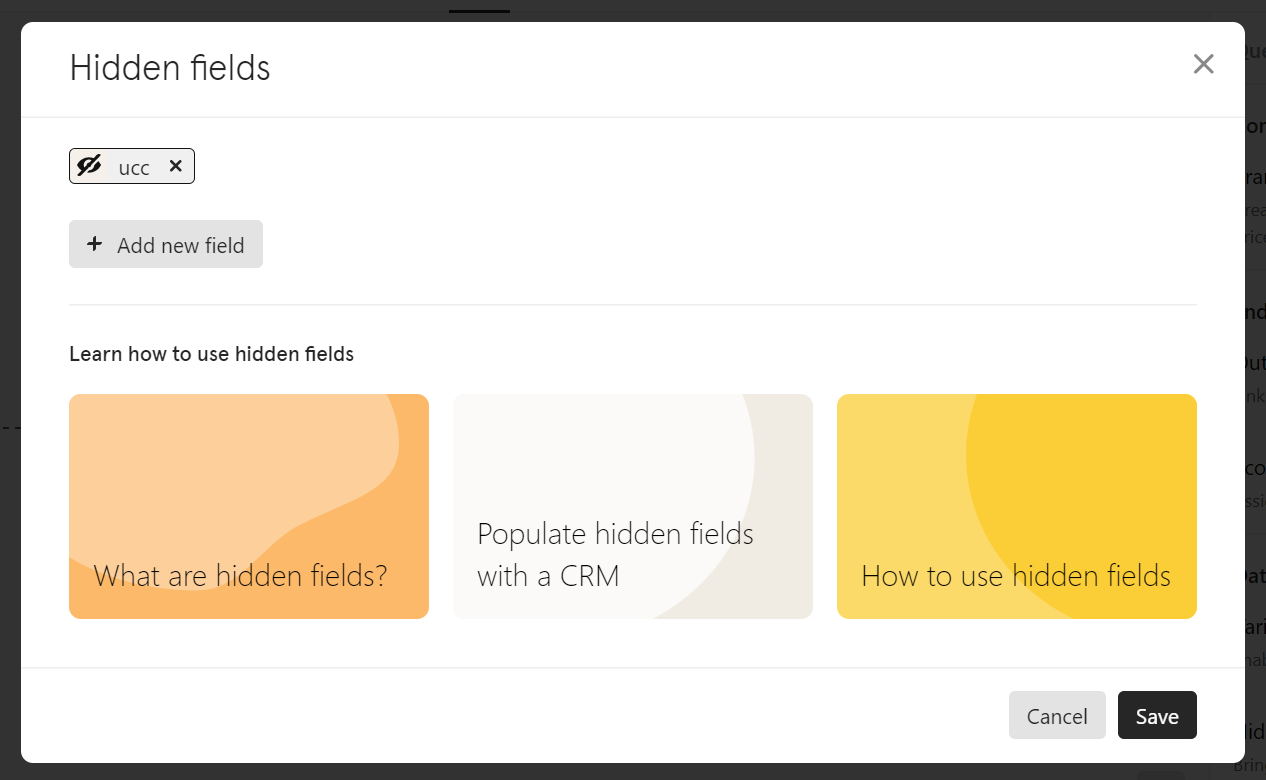
Setup of Sync from Typeform to HubSpot
1
Connect HubSpot
Navigate to the Connect Section in the header of Typeform and connect HubSpot
2
Select HubSpot object
After the authorization is done, you can select the HubSpot object to which you want to sync the
ucc. In the below example the ucc is synced to a deal in HubSpot.You can also sync the
ucc to multiple objects at the same time: contact, company and deals.3
Configure pipeline
If you sync the
ucc to a deal, you have to specify in which pipeline at which stage the deals should be created4
Save and test
After finalizing the setup of the integration, save the settings and run a short test run
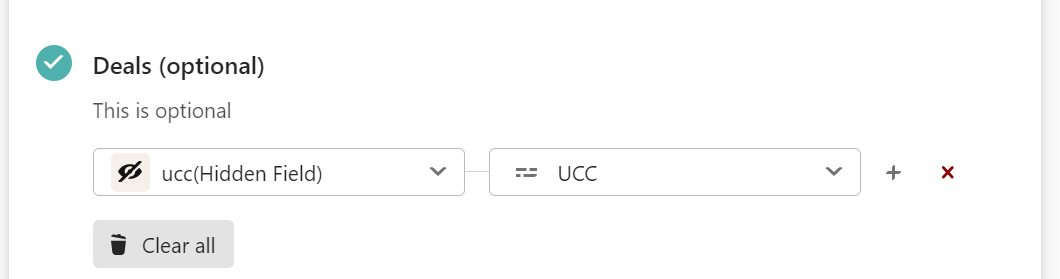
Test the created Typeform and HubSpot integration
1
Open Typeform
Open the created Typeform
2
Add ucc parameter
Add either 
?ucc=12341234 or &ucc=12341234 to the link depending on if there is already a ”?” present in the link
3
Submit form
Submit the Typeform
4
Verify in HubSpot
Open HubSpot and check that the contact, company or deal was created and the 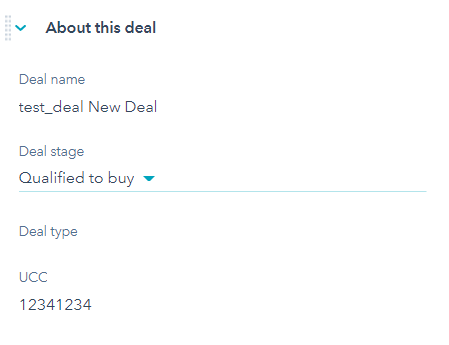
ucc was synced correctly