Installation
A basic installation takes around 15 minutes but will take a little longer if you want to customize the way the Cello Referral Component is launched. Compatibility Cello for iOS is compatible with iOS 15 and up.SDK size
The size of Cello for iOS varies depending on your app’s configuration. For most installations, it’s around 3 MB in size.Setup
Install Cello to see and give your users the option to spread the word from your iOS app. The Cello for iOS library supports iOS 15+ and requires Xcode 14 to build.Install Cello
Option 1: CocoaPods
Using the latest version of Cocoapods, add CelloSDK to your Podfile and runpod install
Option 2: Swift Package Manager
Add https://github.com/getcello/cello-ios-sp as a Swift Package Repository in Xcode and follow the instructions to add CelloSDK as a Swift Package.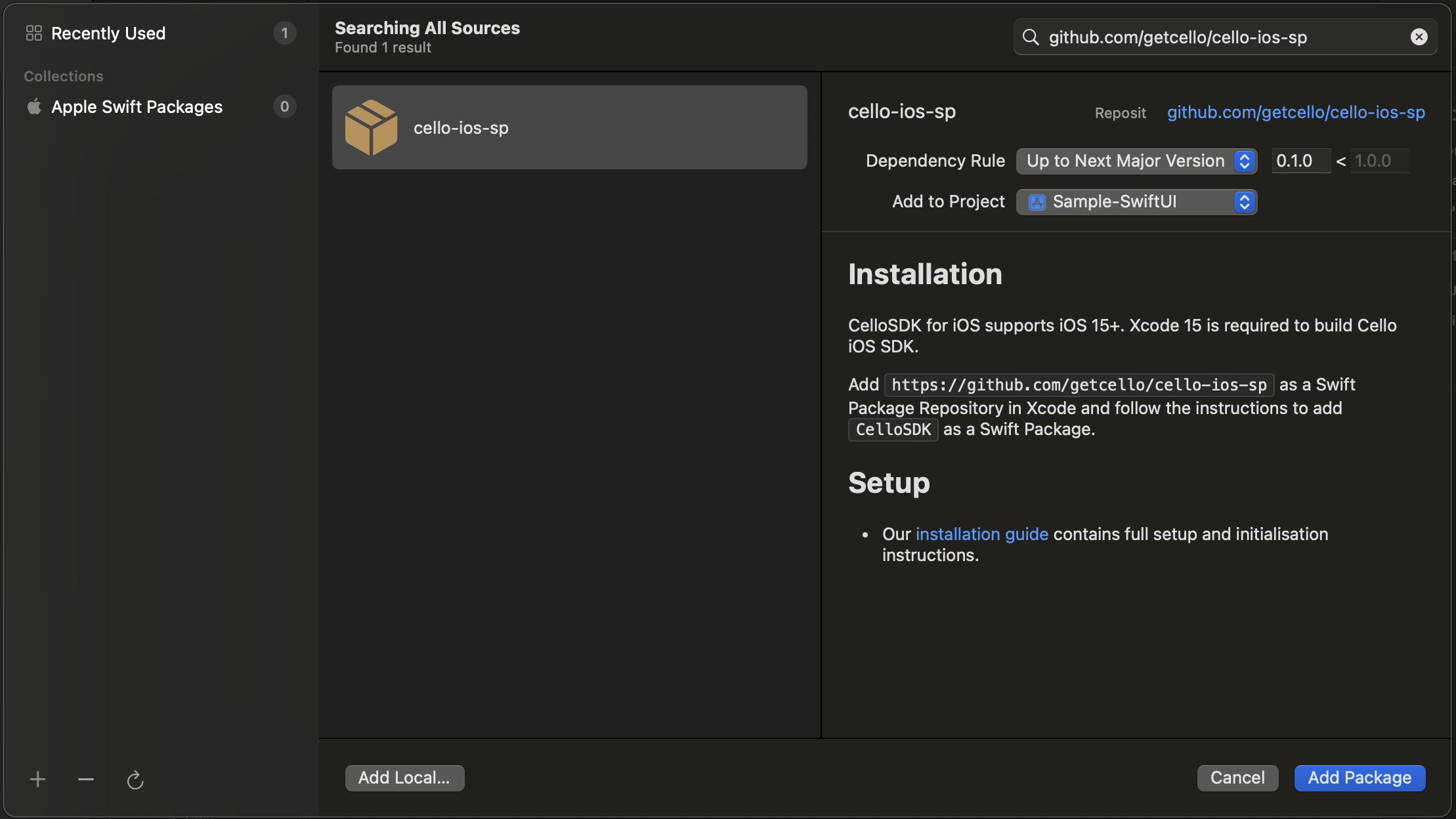
Option 3: Install Cello manually
- Download Cello for iOS and extract the zip. (👉 Cello iOS zip download)
- Drag
CelloSDK.xcframeworkinto your project. Make sure Copy items if needed is selected and click Finish. - In the target settings for your app, set the
CelloSDK.xcframeworkto Embed & Sign in the Frameworks, Libraries, and Embedded Content section of the General tab.
Choose an Environment
In your Cello SDK setup, you have the flexibility to select the environment in which your application will run. This feature is especially useful for different stages of development, such as testing in a development or staging environment before going live in production. The available environments are: Available environments:prod(Production)sandbox(Sandbox)
Default environment: prod
Configuration Steps
- Open your iOS project in Xcode.
-
Navigate to the
Info.plistfile. -
Add a new key-value pair:
-
To switch to sandbox, change the string value to
sandbox. - Save your changes. The next build will use the selected environment.
Initialize Cello
You’ll need your product ID and a user-specific token (similar to the web-based Referral component flow):Customize the Cello Referral Component
The Cello SDK allows for various levels of customization to better fit into your app’s design and flow. One of the main components you might want to customize is the Referral componentChoose your launcher
-
Default launcher: Use
Cello.showFab()to present a pre-styled Floating Action Button (FAB). -
Custom launcher: Use any UI element (button, menu item, gesture) and call
Cello.openWidget()when you want to open it.
Advanced: Custom Callbacks
For even more control, you can implement your own delegate conforming to theCelloDelegate protocol. This allows you to get callbacks for significant events in the Referral component.
iOS API
Cello.initialize()
Initializes the Cello referral component.| Name | Type | Description | Required |
|---|---|---|---|
| productId | string | Identifier of the product your users will refer. Found in your Cello Portal. | Yes |
| token | string | Access token generated for the given user. | Yes |
| productUserDetails | Cello.productUserDetails | Product User details | No |
| language | string | Initial language of the widget | No |
| themeMode | string | Initial theme mode: "light" or "dark" | No |
| completion | callback | Receives success or failure with configuration or error. |
Cello.showFab()
Shows the Floating action button or bookmark that launches the Referral ComponentCello.hideFab()
Hides the Floating action button or bookmark that launches the Referral ComponentCello.openWidget()
Opens the referral component.Cello.hideWidget()
Hides the referral component.Cello.getActiveUcc()
A method to get an activeucc and invite link for the currently logged in user.
getCampaignConfig()
Returns campaign config values for the currently logged-in user.
Returns
The campaign config object:
Cello.changeLanguage()
A method to change the language of the Referral component at runtime without re-initialising it.Cello.setThemeMode()
A method to change the theme mode of the Referral component at runtime without re-initialising it.themeMode(String): The theme mode to set. Valid values are"light"or"dark".
Cello.shutdown()
Shuts down connection to Cello and unmounts the componentError Handling
When using CelloSDK, you may encounter errors during initialization or other operations. Errors are returned in the format:N is a numeric error code (0-6) that identifies the specific error type.
Error Codes Reference
Error 0: Invalid URL
What it means: The SDK attempted to create a request with an invalid or malformed URL. Common causes:- Missing or empty product ID
- Malformed base URL in SDK configuration
- Invalid characters in URL parameters
Error 1: Unauthorized
What it means: The authentication token is invalid, expired, or the user is not authorized to access the widget. Common causes:- Expired JWT token
- Invalid token signature
- Token generated for a different product ID
- User permissions revoked
- Initializing for wrong environment
Error 2: Request Failed
What it means: The network request failed due to connectivity issues or server errors. Error code meanings:-1: Network connectivity error (no internet, timeout)400-499: Client errors (bad request, not found)500-599: Server errors
- No internet connection
- Slow or unstable network
- Server maintenance or downtime
- Firewall or proxy blocking requests
Error 3: Invalid Response Type
What it means: The server response was not in the expected HTTP format. Common causes:- Network proxy modifying responses
- Server misconfiguration
- Non-HTTP protocol response
Error 4: No Data Received
What it means: The server returned a successful response (HTTP 200-299) but with no data in the response body. Common causes:- Server returning empty response
- Network issue truncating the response
- Incorrect API endpoint or version
Error 5: JSON Parsing Error
What it means: The SDK received data from the server but couldn’t parse it as valid JSON. Common causes:- Server returned HTML error page instead of JSON
- Malformed or incomplete response
- API version mismatch
Error 6: Invalid State
What it means: The SDK is in an invalid state or required parameters are missing. Specific messages:- “Product ID cannot be empty”
- “Token cannot be empty”
- “Product ID not set”
- “Configuration not initialized”
- Empty product ID or token during initialization
- Calling SDK methods before initialization completes
Initialization State Errors
If you call SDK methods before initialization, you’ll see console warnings:"Error: showFab() called before initialization.""Error: hideFab() called before initialization.""Error: openWidget() called before initialization.""Error: hideWidget() called before initialization.""Error: shutdown() called before initialization.""Error: getActiveUcc() called before initialization.""Error: getCampaignConfig() called before initialization.""Error: changeLanguage() called before initialization.""Error: setThemeMode() called before initialization."